Storage Space
The US3 object storage service uploads data files to storage spaces (buckets) in the form of objects (objects). To use the US3 service for storing files, you first need to create a storage space.
Creating a Storage Space
On the space management page, click “Create Storage Space” in the operation bar in the upper left corner.
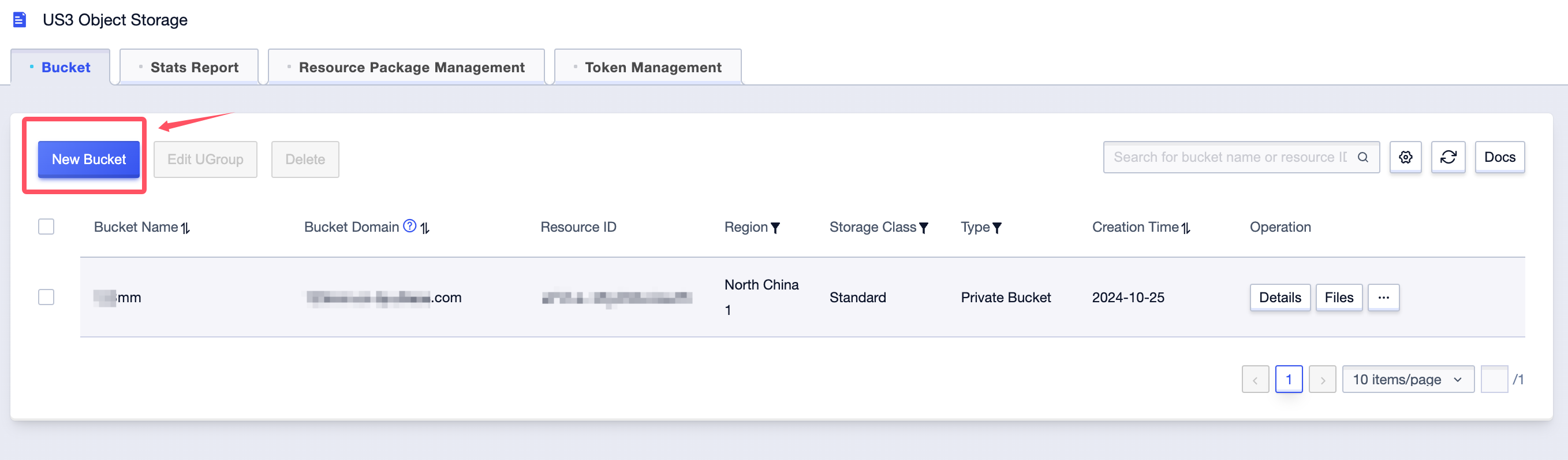
On the “Create Storage Space” pop-up page, you can customize the storage region, space type, business group, and storage space domain name, and choose whether to authorize and enable data analysis.
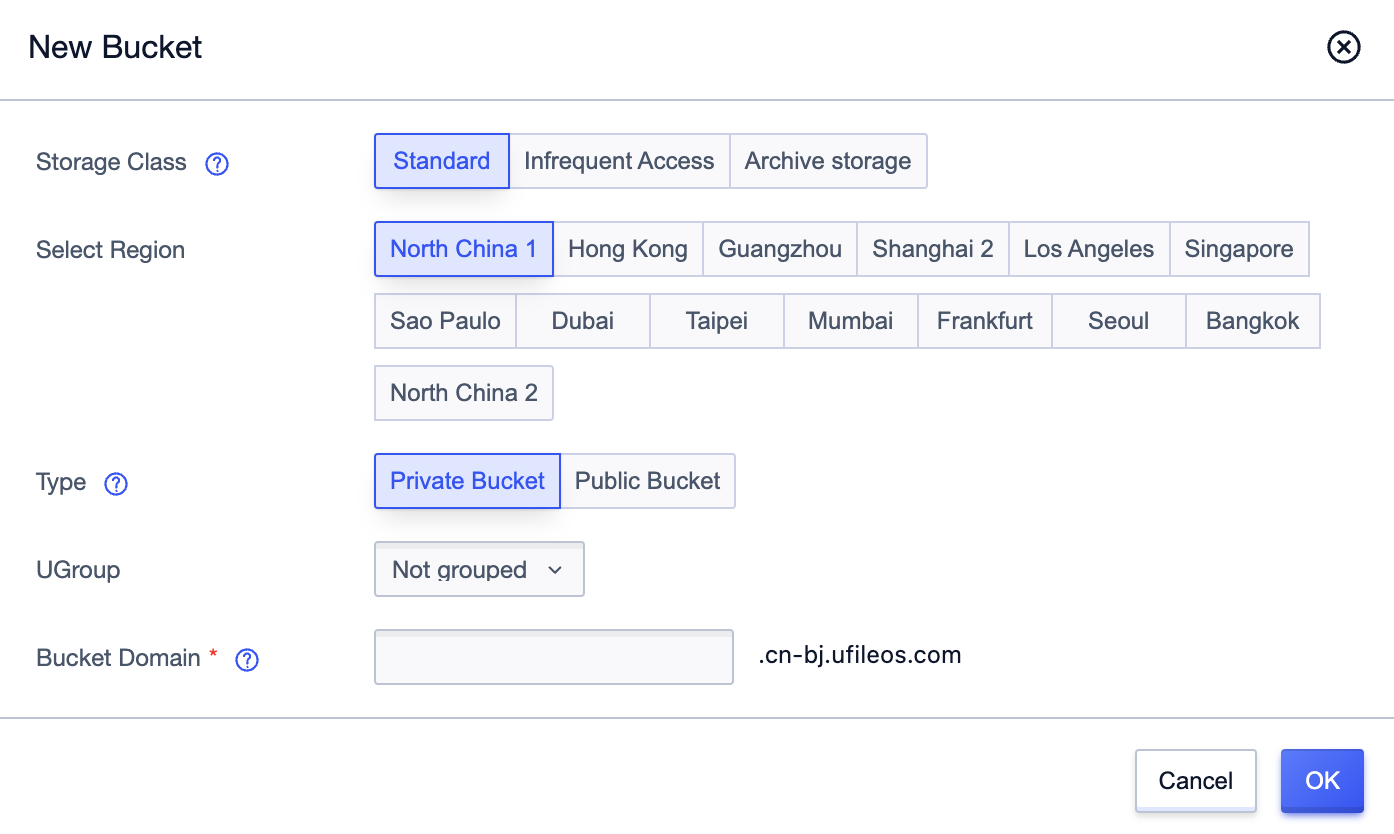
| Field | Description |
|---|---|
| Choose Region | You can choose a nearby region as the physical storage location of file objects in the storage space. The storage space cannot be replaced after it is created. If you need to access US3 object storage through UHost cloud host intranet, you need to choose the region same as your UHost node. |
| Space Type | Public space: All files can be accessed directly through the URL. Private space: All files need to be authorized by the owner’s API key to access, and it supports building temporary URLs for user access through the key. |
| Business Group | You can choose or create a business group to classify the storage space by business group for easy querying. |
| Storage Space Domain Name | Fill in the domain name associated with the storage space as the outward access address. Since the storage space domain name is globally unique, please change the name in case of conflict. |
The storage space is created successfully after confirmation. After the storage space is created, users can download client management tools from the console’s SDK and Tools page to manage spaces and files, and can also use APIs or SDKs for space and file management operations.
Deleting a Storage Space
Select the specified storage space and click “Delete Storage Space” in the operation bar on the right.
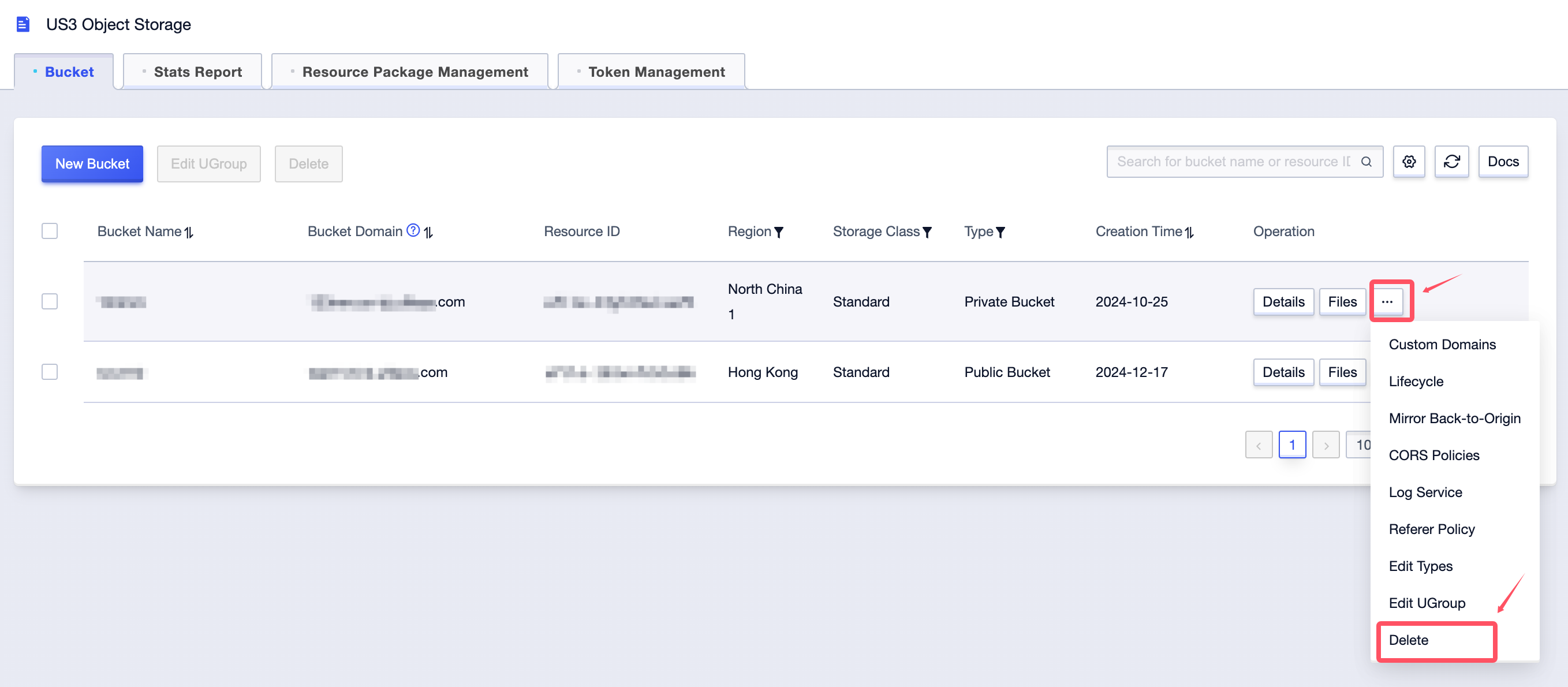
To delete in batches, select multiple storage spaces and click “Delete Storage Space” in the operation bar at the top left.
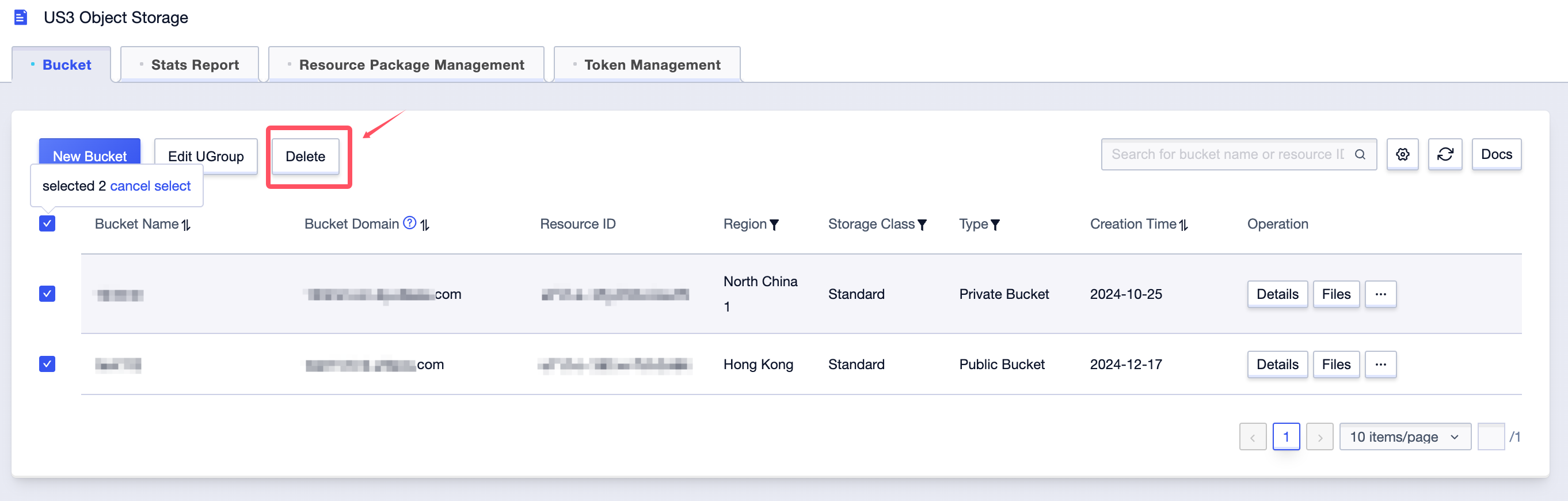
Viewing a Storage Space
On the storage space list page, you can view basic information of the storage space, such as the storage space domain name, region, space type, and creation time.
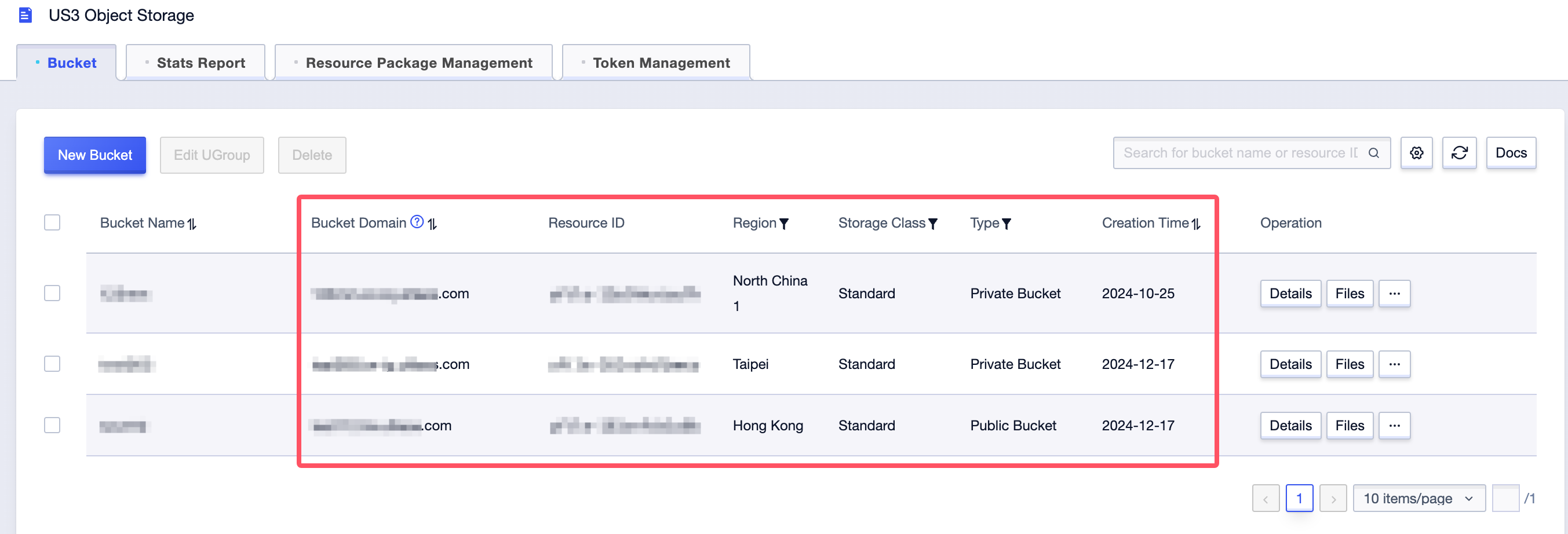
| Field | Description |
|---|---|
| Storage Space Domain Name | The domain name associated with the storage space serves as the outward access address. |
| Region | The physical storage location of file objects in the storage space. The storage space cannot be replaced after it is created. If you need to access US3 object storage through UHost cloud host intranet, you need to choose the region that is the same as your UHost node. |
| Business Group | The name of the business group where the storage space is located. |
| Space Type | Public space: All files can be accessed directly through the URL. Private space: All files need to be authorized by the owner’s API key to access, and it supports building temporary URLs for user access through the key. |
| Creation Time | The creation time of the storage space. |
Click the storage space name or “Details” in the side operation bar to enter the storage space details page and view basic information and monitoring information.
Modifying the Storage Type
Select a specific storage space and click “Modify Space Type” in the operation on the right.
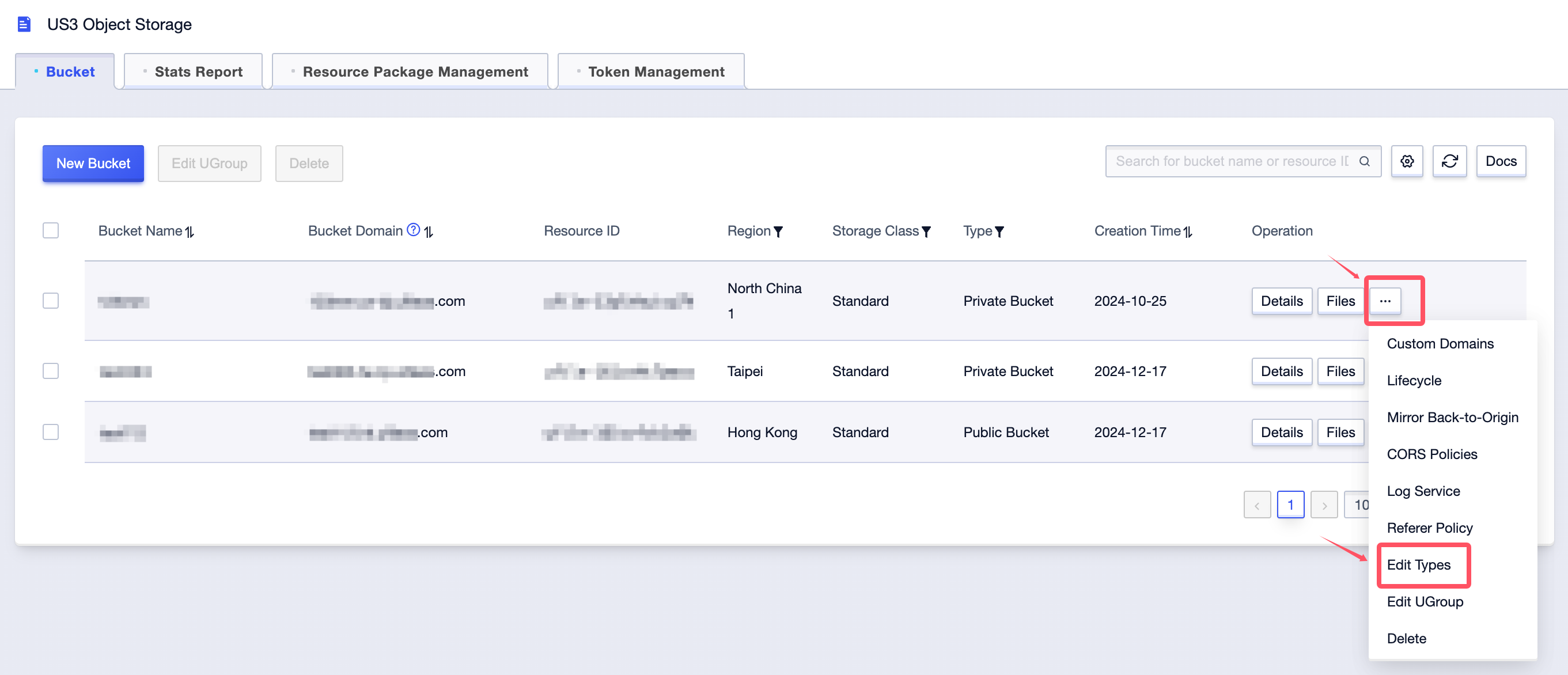
| Space Type | Description |
|---|---|
| Public Space | Public read private write, i.e., all files can be accessed directly through the URL without carrying signature information (including image processing), other operations such as pulling a list, deleting, overwriting operations need to carry signature information. |
| Private Space | Private read and write, i.e., all file and list operations must carry signature information. |
Note: Due to policy restrictions, individual users cannot create public spaces overseas. To use this feature, please upgrade to an enterprise user.
Storage space names must comply with the following naming rules:
The length of the storage space name is 3-63 bytes.
It can only contain lowercase letters, numbers, and hyphens.
The first and last characters cannot be hyphens.
The space name cannot start with “www” or a region name.